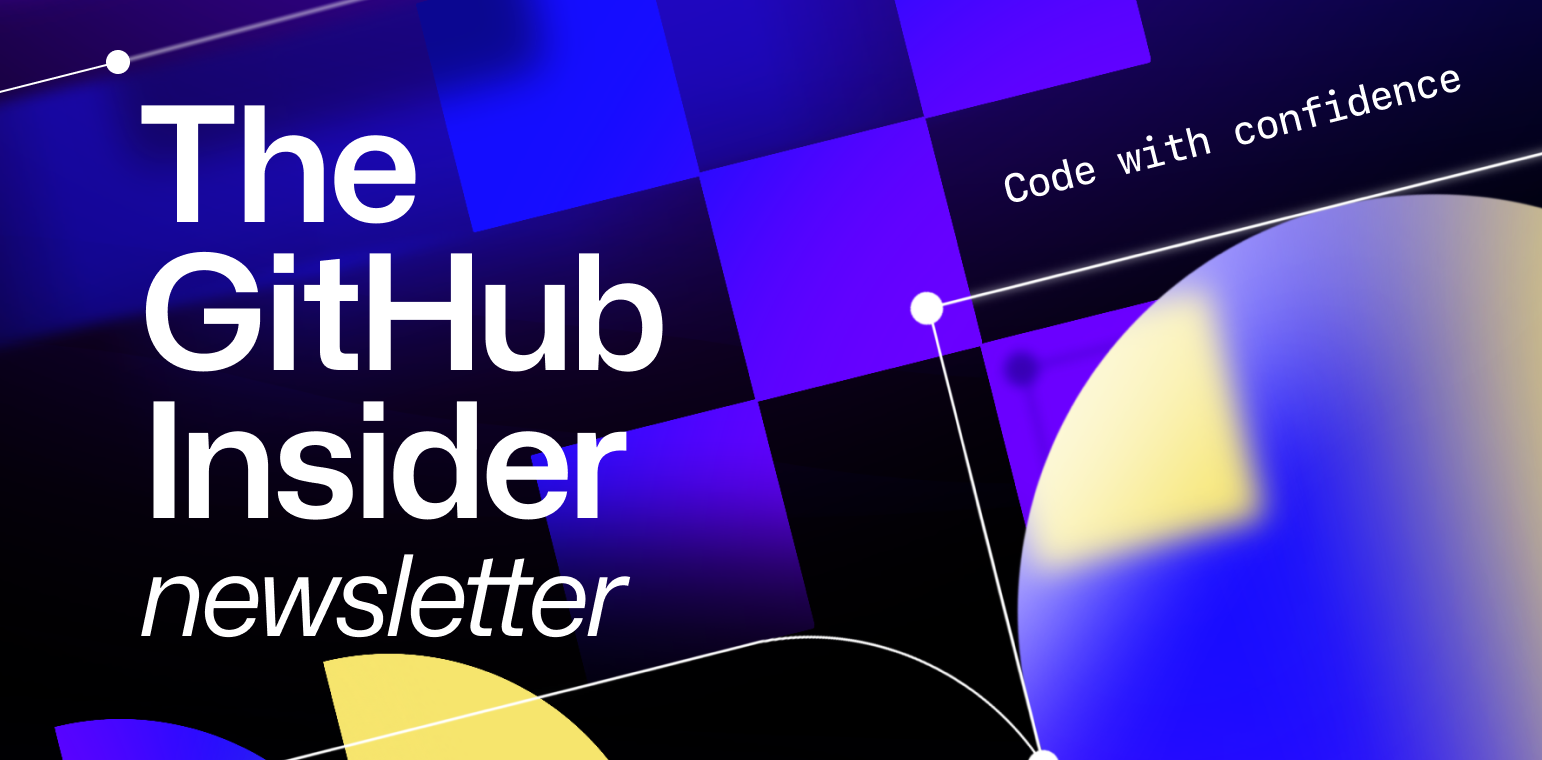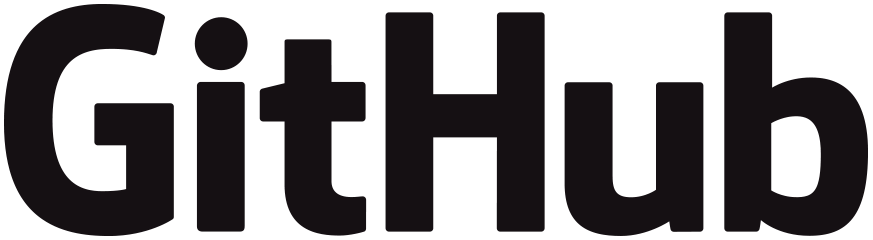
Picture this: you’ve just settled in to start working on a new project. You’ve got your favorite playlist on, the ideas are pouring out of you, your mind and body are totally aligned, and you’re creating pure magic in the terminal. You’ve achieved productivity Nirvana—or flow state as we like to call it.
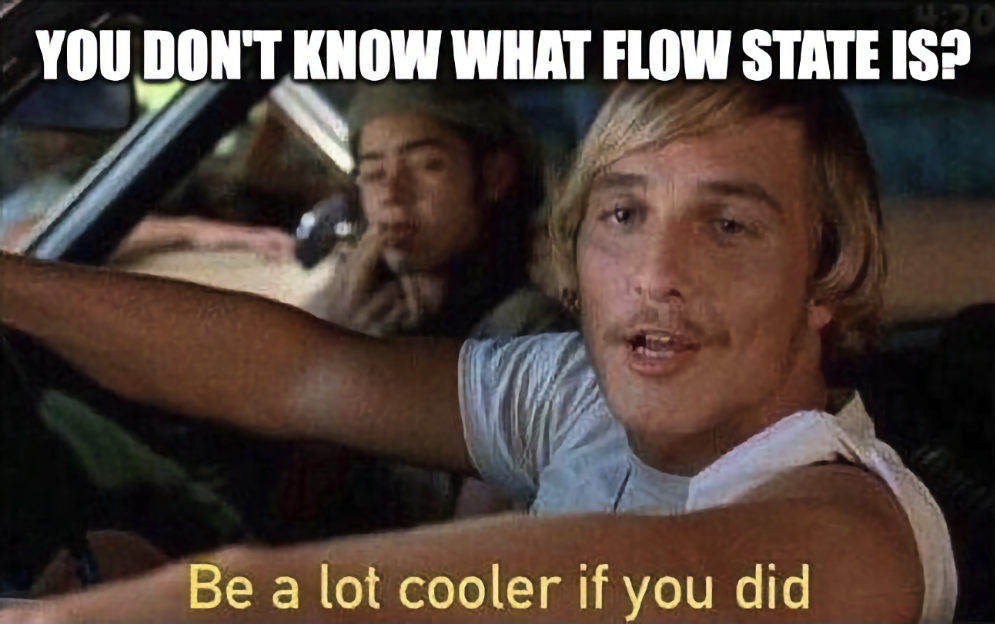
Beyond helping, you feel straight-up powerful, getting in the flow has some other pretty impactful benefits. Studies have found that flow state has been associated with increased creativity and innovation and decreased anxiety and depression. And in our recent deep dive into developer productivity, we also discovered something cool: when developers can easily collaborate (another hallmark of flow state), their work quality skyrockets. That leads to other impressive benefits, such as:
- Improved test coverage
- Faster, cleaner, more secure code writing
- Novel, creative solutions
- Speedier deployments
Plus, businesses that prioritize creating an environment where their developers can readily get in the flow have the opportunity to cultivate better developer experience (DevEx). Why is this important? Well, we’ve found that good DevEx impacts productivity, and developers who are able to carve out significant time for deep work enjoy a 50% productivity boost. Whoa 🤯.
So, with all of that in mind, we wanted to use this Insider edition to share 3 hot tips to help you lock in, supercharge your flow state, and improve collaboration on GitHub.
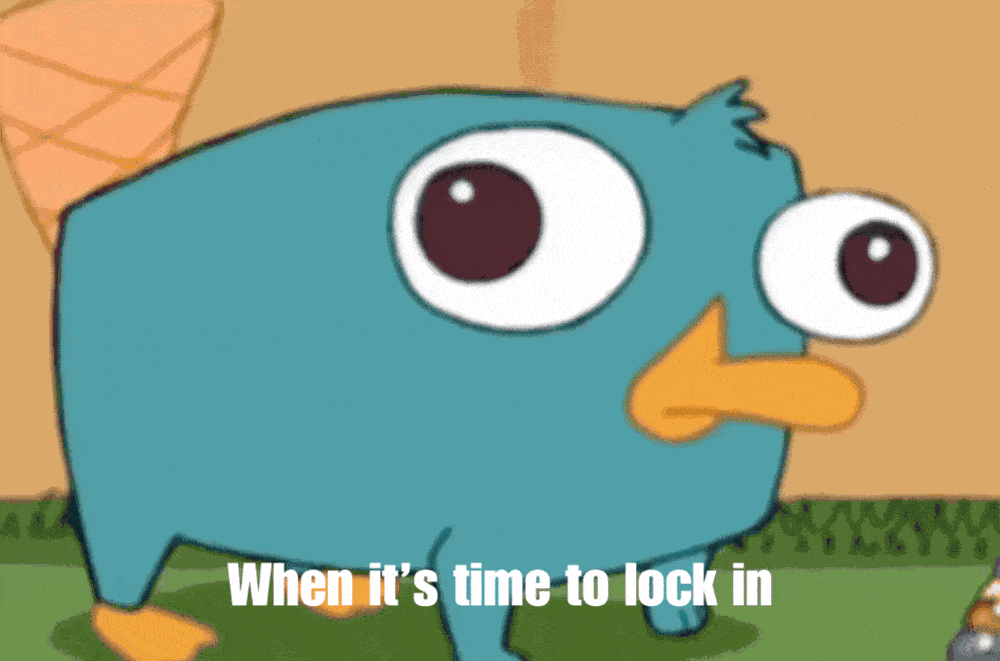
Tip #1: Use slash commands to save time and reduce the typing required to create complex Markdown
Slash commands, supported in issues, pull requests, or discussions, simplify the process of typing complex Markdown like tables, task lists, and code blocks in any description or comment field. Check out this short video for more:
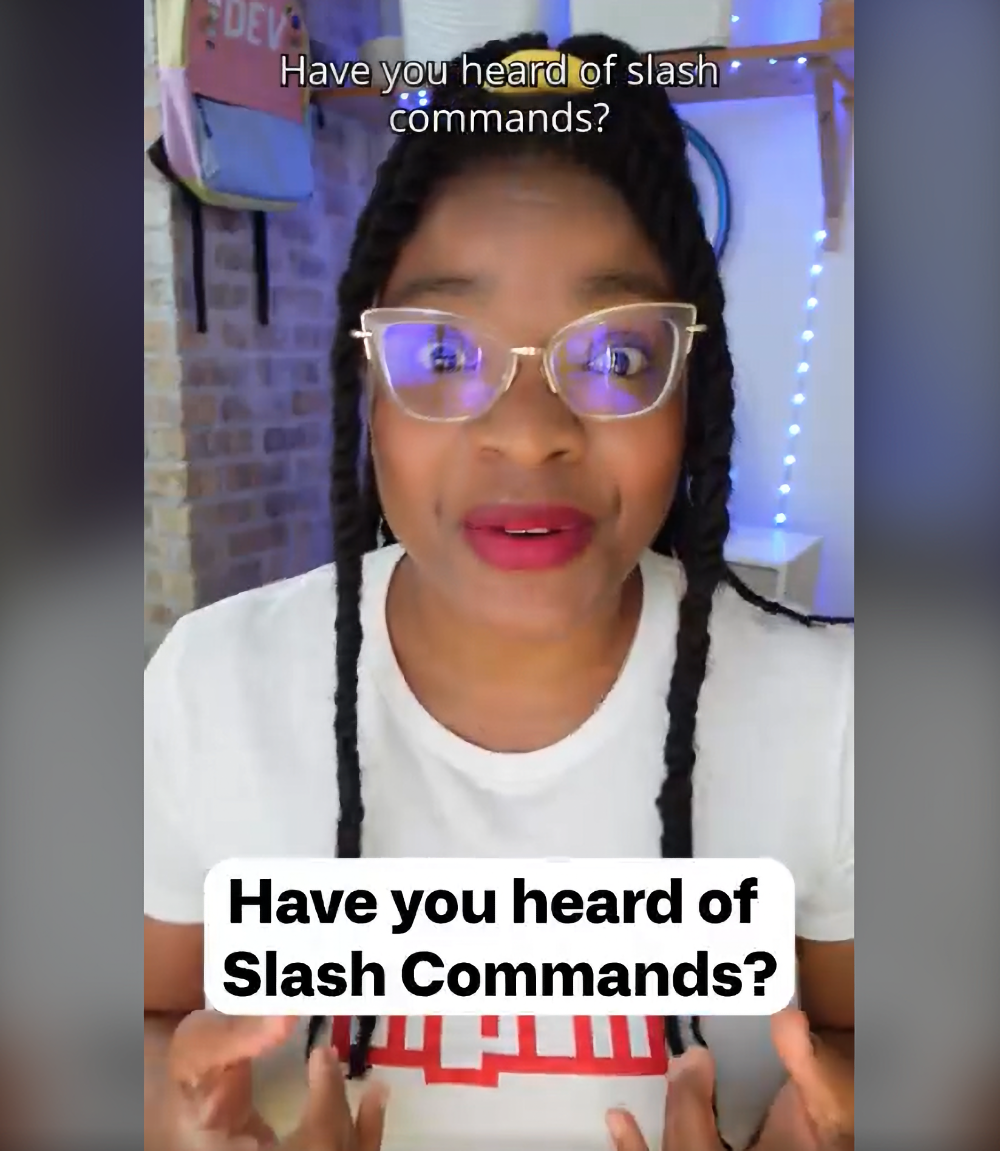
Tip #2: Boost productivity with GitHub UI shortcuts
Rather than clicking around or sorting through windows and tabs galore, you can use some simple keyboard shortcuts to navigate your repositories. To see a full list of shortcuts, go to any GitHub repository and type “?” or check out this short video to learn more:
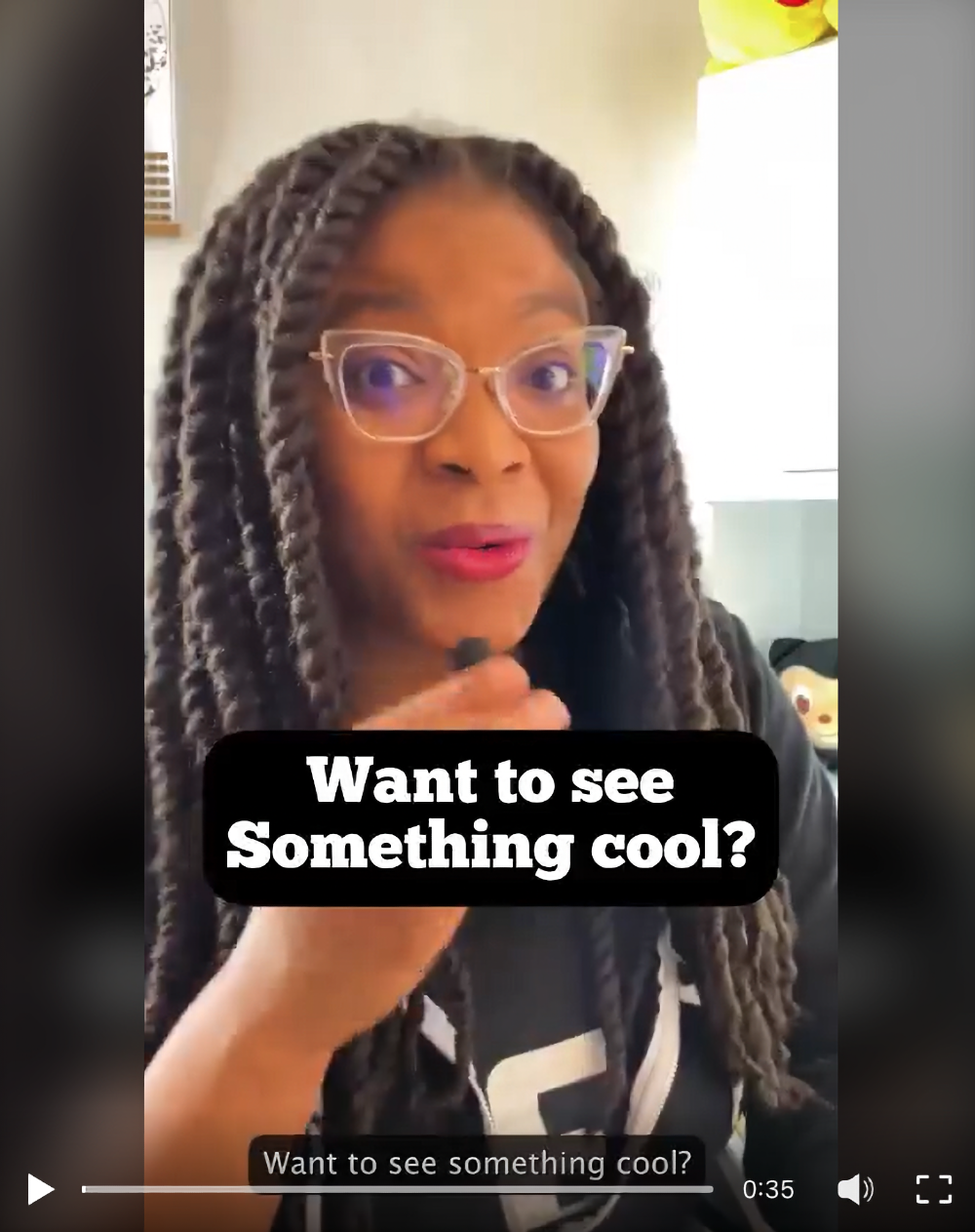
Tip #3: Use GitHub Discussions to directly engage with your communities and collaborators on GitHub
GitHub Discussions is like having a community hangout right in your repositories! It lets you chat, ask questions, and share updates. Here are a few best practices for using and moderating GitHub Discussions:
- Use labels to keep your spaces organized.
- In Q&A discussions, mark which reply answers the question.
- Use GitHub Discussions to trigger automations, such as chat app notifications when a new discussion or comment is created.
- Use the “top sort” feature to find trending conversations.
With these tips in your back pocket, you’ll be well on your way to entering and maintaining that sweet, sweet flow state—and maximizing your productivity on GitHub. Until next time, here's to effortlessly flowing through your coding adventures! 🌊
Get started with GitHub Discussions
✨ This newsletter was written by Sara Verdi and produced by Gwen Davis. ✨
More to explore 🌎
Get in the flow with Community-in-a-box 📦
Collaborate anytime, anywhere. With Community-in-a-box, you have all the resources you need to build and manage your own internal online community with GitHub Discussions—so you can stay in the flow with ease.
Subscribe to our LinkedIn newsletter 🚀
Do your best work on GitHub. Subscribe to our LinkedIn newsletter, Branching Out_.
Join our GitHub Discussions conversations 🤖
Visit our community forum to see what people are saying + offer your own two cents.